- Contents
- Index
Blind Transfer a Scripter Call
Requirements: Access Control Rights determine which Attendant Profiles, User Queues, Workgroup Queues and Station Queues are available as transfer targets. By default, the Transfer dialog box searches the Company Directory, and the appropriate Attendant Profiles, User Queues, Workgroup Queues, and Station Queues for matching names and numbers.
Transferring a call without speaking to the intended recipient is called a blind transfer.
-
Inform the caller that he or she is going to be transferred.
-
In the Interaction Scripter view, click the Transfer button.
-
In the Transfer dialog box, in the Transfer To: text box, type all of part of the recipient’s name or number.
Tip: If the drop-down list does not contain the recipient you expected, check the search criteria selected in the Options drop-down list and adjust them if necessary.
-
From the drop-down list, do one of the following:
-
-
Select "Dial [your entry] as Digits" to convert a text entry into numbers.
-
Select the appropriate name and associated extension number.
-
Result: Status information appears for a selected CIC user. It shows whether the transfer recipient is logged onto a CIC client and is able to accept the transferred call. This can help you decide what kind of call transfer to use.
-
If you are transferring the call to an agent who is not participating in the campaign, check Disposition this contact record after transfer.
Result: The form remains in the Interaction Scripter view until you select a disposition.
-
Click the Transfer button.
Result: If you did not select Disposition this contact record after transfer, the Interaction Scripter view clears. The transferred call disappears from My Interactions or other queue and is routed to the selected recipient.
-
If you selected Disposition this contact record after transfer, select a Disposition button in the Interaction Scripter view.