- Contents
- Index
Recording Types
With the appropriate license and rights, you can make two types of interaction recordings. Both the Record and Snip buttons enable you to record all or selected parts of an interaction.
Ad hoc recordings
Use the Record button to create Media Server-based WAV files for call recordings and XML files for chat recordings. These recordings are not stored as part of the CIC database. Your CIC administrator manages the storage of Ad hoc recordings.
The CIC administrator can arrange for you to receive these recordings as email message attachments. You can use Interaction Voicemail Player or a third-party application to play back call recordings. You need a third-party XML viewer to read an Ad hoc chat transcript.
Requirements for Ad hoc recordings:
The Record Interaction Command Right determines if the Record button can appear on a toolbar. It also controls whether the Record command appears on a shortcut menu. The Record Interactions Security right enables you to make an Ad hoc recording of an interaction appearing in My Interactions. The Monitor Station Queues, Monitor User Queues, or Monitor Workgroup Queues Access Control rights enable you to make an Ad hoc recording of an interaction appearing on another queue.
Snippet recordings
Use the Snip button to make recordings that are stored in the CIC database. Snip creates SASF (Secure Authenticated Stream Format) files. Snippet recordings store not only the interaction recording but also participant and event data. Snippet recordings can be encrypted.
CIC administrators and supervisors use Interaction Recorder to configure and manage snippet recordings. Authorized ICBM users can use the Interaction Recorder module to search for and play back snippet recordings. These authorized users can also associate tags, attributes, and Quality Management questionnaires with snippet recordings. In addition, supervisors with the appropriate rights can also create snippet recordings in the ICBM Interaction Supervisor Queues and Agent or Workgroup Queue views. Interaction Recorder Retention policies determine where and for how long CIC retains snippet recordings. Interaction Recorder Security Policies control access to these snippet recordings within IC Business Manager.
Requirements
for Snippet recordings:
The CIC administrator must configure Interaction Recorder to Enable
Snippet Recordings. The CIC administrator must assign a Recorder
Access license to you or the station you are using. Snippet recordings
of email interactions are available
only if your CIC administrator separately enables this feature. Snippet
recordings of email interactions are not available by default. Your CIC
client is Interaction Desktop or Interaction Connect. The Snip Interaction
Command Right determines if the Snip
button can appear on a toolbar. The Snip
Interactions Security right enables you to make a snippet recording
of an interaction appearing in My Interactions.
The Monitor
Station Queues, Monitor
User Queues, or Monitor
Workgroup Queues Access Control rights enable you to make a snippet
recording of an interaction appearing on another queue.
Snippet Recording Precedence
If you try to create both an ad-hoc recording and a snippet recording of the same call or chat interaction, the snippet recording takes precedence.
If you start an ad hoc recording first and then start a snippet recording, the ad-hoc recording merges into the snippet recording. Interaction Recorder server manages the resulting snippet recording. This snippet recording contains all the recorded data, from the beginning of the ad-hoc recording to when the snippet recording stops or the parent interaction is disconnected. You can use either the Record or Snip button stop this recording
However if you or another user start a snippet recording first, you cannot start an ad hoc recording of the same interaction. The Record button is unavailable.
Snippet recordings of Email messages
Snippet recordings of email interactions are available only if your CIC administrator separately enables this feature. Snippet recordings of email interactions are not available by default.
Note: Ad-hoc recordings of email interactions are not supported.
-
You can start a Snippet recording at any time: in the original email message or in the reply or forwarded email.
-
If you start a Snippet recording in an email reply or forwarded email, the Snippet recording must continue for as long as the original email message (parent interaction) is active. That is, until you disconnect or transfer the parent email interaction.
Warning: CIC does not create a Snippet recording of an email reply or forwarded email if you stop this recording or disconnect the reply or forwarded email before you send or disconnect the parent interaction.
-
If you start a Snippet recording in an email reply or forwarded email, the Snippet recording is not saved until you send the reply or forward the email message.
-
All of the text in the original email interaction or the mail reply is included in a Snippet recording. Partial recordings are not supported.
-
All of the requirements listed in Requirements for Snippet recordings apply to Snippet recordings of email interactions.
Tip: The Snip button appears on the Queue Control toolbar only if you have the appropriate rights and license.
Warning: Genesys disclaims any responsibility for end-user or licensee to comply with federal or state law restrictions regarding Record, Snip, or Listen capabilities of CIC software. The licensee hereby warrants and represents that the end-user or licensee will use the product in compliance with any federal or state law.
Related Topics